
In the previous article, we translated the reference implementation's
docker-compose.yaml file into a set of
Kubernetes manifests. To deploy our app, we used the
kubectl command to
apply our manifest files. Since our reference implementation application has a considerable number of individual manifest files, we created a shell script to start and stop the application. While this approach is sufficient to demonstrate the application can execute in our development
Kubernetes environment, we would likely need additional, customized manifests & scripts for every environment in which we deploy the application (e.g.m development, QA, production). What we need is a way that we could package the application and externalize its configuration. What we need is
Helm.
If we have many values to override, we can pass one or more YAML files containing the replacement values.
Introducing helm
Helm is an open-source package management tool for Kubernetes that allows us to easily package, configure, install, upgrade, and manage application dependencies. Helm packages are referred to as charts and are composed of a set of YAML configuration files and Go templates that are rendered by Helm's template engine into corresponding Kubernetes manifest files.Installing Helm
The first step is to install Helm in our Microk8s environment. Microk8s makes this as easy for use by supplying both a Helm and Helm 3 add-on. We will use the latest version: Helm 3. For a complete overview of changes between Helm 2 and Helm 3, refer to Migrating Helm v2 to v3.
microk8s enable helm3
[sudo] password for <user>
Enabling Helm 3
Fetching helm version v3.0.2.
% Total % Received % Xferd Average Speed Time Time Time Current
Dload Upload Total Spent Left Speed
100 11.5M 100 11.5M 0 0 9310k 0 0:00:01 0:00:01 --:--:-- 9312k
Helm 3 is enabled
We can verify everything is working by checking
Helm's version.
microk8s helm3 version
version.BuildInfo{Version:"v3.0.2", GitCommit:"19e47ee3283ae98139d98460de796c1be1e3975f", GitTreeState:"clean", GoVersion:"go1.13.5"}
Creating Helm Charts
A Helm chart's elements exist in a well-defined directory structure. Helm can generate this structure for you using the following command:microk8s helm3 create thinkmicroservices Creating thinkmicroservicesif we tree the thinkmicroservice directory, we see:
tree thinkmicroservices
.
└── thinkmicroservices
├── charts
├── Chart.yaml
├── .helmignore
├── templates
│ ├── deployment.yaml
│ ├── _helpers.tpl
│ ├── ingress.yaml
│ ├── NOTES.txt
│ ├── serviceaccount.yaml
│ ├── service.yaml
│ └── tests
│ └── test-connection.yaml
└── values.yaml
4 directories, 10 files
Here we see
Helm has generated the directory structure along with several important files:
- charts- This directory contains manually managed chart dependencies
- Chart.yaml- This YAML file contains the chart's metadata. The Charts.yaml file can include the following fields:
apiVersion: The chart API version (required) name: The name of the chart (required) version: A SemVer 2 version (required) kubeVersion: A SemVer range of compatible Kubernetes versions (optional) description: A single-sentence description of this project (optional) type: The type of the chart (optional) keywords: - A list of keywords about this project (optional) home: The URL of this projects home page (optional) sources: - A list of URLs to source code for this project (optional) dependencies: # A list of the chart requirements (optional) - name: The name of the chart (nginx) version: The version of the chart ("1.2.3") repository: The repository URL ("https://example.com/charts") or alias ("@repo-name") condition: (optional) A yaml path that resolves to a boolean, used for enabling/disabling charts (e.g. subchart1.enabled ) tags: # (optional) - Tags can be used to group charts for enabling/disabling together enabled: (optional) Enabled bool determines if chart should be loaded import-values: # (optional) - ImportValues holds the mapping of source values to parent key to be imported. Each item can be a string or pair of child/parent sublist items. alias: (optional) Alias to be used for the chart. Useful when you have to add the same chart multiple times maintainers: # (optional) - name: The maintainers name (required for each maintainer) email: The maintainers email (optional for each maintainer) url: A URL for the maintainer (optional for each maintainer) icon: A URL to an SVG or PNG image to be used as an icon (optional). appVersion: The version of the app that this contains (optional). This needn't be SemVer. deprecated: Whether this chart is deprecated (optional, boolean) annotations: example: A list of annotations keyed by name (optional).Note: apiVersion, name, and version are the only required fields. - .helmignore- this file specifies the file patterns that the helm package command should ignore when packaging the application. It supports Unix shell glob matching, relative path matching, and negation (prefixed with !). For more details, refer to the Helm .helmignore file documentation.
- templates- This directory contains the application's manifest template files. Each manifest template may contain zero or more template directives. Helm's template engine injects configuration values into these template directives when it renders the manifest files. Each template directive starts with {{ is followed by a value key, and ends with }}.
Helm will lookup the .Release.Name key in the values.yaml and inject its value into the template.apiVersion: v1 kind: ConfigMap metadata: name: {{ .Release.Name }}-configmap data: logging-level: "INFO"
- deployment.yaml- is an example Deployment manifest generated by the helm3 create command.
- _helpers.tpl-is generated by the helm3 create command and includes template partials and functions.
- ingress.yaml-is an example Ingress manifest generated by the helm3 create command. An Ingress manages external access to the service in a cluster. It will often provide load-balancing, SSL-termination, and name-based virtual hosting.
- NOTES.txt-is an example NOTES.txt file generated by the helm3 create command. This file contains useful instructions for Helm chart users that is echoed to the user at the end of a helm install or helm upgrade
- serviceaccount.yaml-is an example serviceaccount.yaml file generated by the helm3 create command. A ServiceAccounts allows containers running in a Pod to communicate with Kubernetes's API server to perform cluster administration tasks.
- service.yaml-is an example serviceaccount.yaml file generated by the helm3 create command. The service.yaml illustrates a templated example of a Kubernetes Service.
- tests-Is a directory containing tests used to validate the chart. Each test contains a job definition specifying a container with a given command to run. Successful tests will return an 0-value exit code.
- values.yaml- This YAML file contains the default configuration values for the chart. It is used by Helm's templating engine when generating the chart's Kubernetes manifests.
Run the reference implementation with helm
Now that we have a basic understanding of Helm, we are ready to package the reference implementation. We will start with a simple Helm chart that doesn't perform any templating. The first step is to modify the Charts.yaml of the thinkmicroservices chart we created earlier. We edit the YAML chart to describe our application.
apiVersion: v2
name: thinkmicroservices-ri
description: A simple Helm Chart for the ThinkMicroservices reference implementation application.
# A chart can be either an 'application' or a 'library' chart.
#
# Application charts are a collection of templates that can be packaged into versioned archives
# to be deployed.
#
# Library charts provide useful utilities or functions for the chart developer. They're included as
# a dependency of application charts to inject those utilities and functions into the rendering
# pipeline. Library charts do not define any templates and therefore cannot be deployed.
type: application
# This is the chart version. This version number should be incremented each time you make changes
# to the chart and its templates, including the app version.
# Versions are expected to follow Semantic Versioning (https://semver.org/)
version: 0.1.0
# This is the version number of the application being deployed. This version number should be
# incremented each time you make changes to the application. Versions are not expected to
# follow Semantic Versioning. They should reflect the version the application is using.
appVersion: 1.16.0
Now we will delete the
deployment.yaml,
ingress.yaml,
serviceaccount.yaml, and
services.yaml example files and copy our working
Kubernetes
YAML manifest files into the
deployment directory. We won't make any changes to these files for now.
Helm will still look at each file but won't find any template directives and render them without modification. Congratulations, you have now completed your first (albeit rudimentary)
Helm chart. Of course, the next obvious step is to run it! We can accomplish this using the install command.
microk8s helm3 install simple-ri-chart ./thinkmicroservicesYou should see output similar to this.
NAME: simple-ri-chart LAST DEPLOYED: Tue Oct 27 22:43:11 2020 NAMESPACE: default STATUS: deployed REVISION: 1We can check the status of our Helm install using microk8s kubectl . We will start by checking our deployments.
microk8s kubectl get deployments
NAME READY UP-TO-DATE AVAILABLE AGE grafana-deployment 1/1 1 1 17m mongo-express 1/1 1 1 17m postgresdb 1/1 1 1 17m elasticsearch 1/1 1 1 17m mongo-db-service 1/1 1 1 17m kibana 1/1 1 1 17m content-service 1/1 1 1 17m fluentd 1/1 1 1 17m rabbitmq 1/1 1 1 17m postgresadmin 1/1 1 1 17m config-service 1/1 1 1 17m auth-service 1/1 1 1 17m telemetry-service 1/1 1 1 17m prometheus-deployment 1/1 1 1 17m account-history-service 1/1 1 1 17m feature-service 1/1 1 1 17m email-outbound-service 1/1 1 1 17m api-gateway-service 1/1 1 1 17m discovery-service 1/1 1 1 17m peer-signaling-service 1/1 1 1 17m sms-outbound-service 1/1 1 1 17m notification-service 1/1 1 1 17m account-profile-service 1/1 1 1 17m administration-service 1/1 1 1 17mNow we can check our pods.
microk8s kubectl get pods
NAME READY STATUS RESTARTS AGE grafana-deployment-6f778cc4f-sb2dm 1/1 Running 0 21m mongo-express-679c74f889-mrjhr 1/1 Running 0 21m postgresdb-7f7685745f-kdbcj 1/1 Running 0 21m elasticsearch-7c59bb9fcc-d7hpc 1/1 Running 0 21m mongo-db-service-75489c945f-gxkpb 1/1 Running 0 21m kibana-5799f9fb6-72c2n 1/1 Running 0 21m content-service-78d94c6dc4-gg2ch 1/1 Running 0 21m fluentd-8486c4db6f-mlkgt 1/1 Running 0 21m rabbitmq-69876d496f-58x48 1/1 Running 0 21m postgresadmin-6b586d8c88-z4kdp 1/1 Running 0 21m config-service-59447d9f59-7jw7g 1/1 Running 0 21m auth-service-7d789cd7b5-zw7zz 1/1 Running 0 21m prometheus-deployment-6d7645fcf9-mxhnn 1/1 Running 0 21m telemetry-service-7c8dbdc668-p94z2 1/1 Running 0 21m feature-service-d797c66cc-wlflv 1/1 Running 1 21m administration-service-5f54496fd5-s74d5 1/1 Running 1 21m api-gateway-service-6fb6bc99bd-d5s62 1/1 Running 1 21m peer-signaling-service-5fc44775b8-kn9l6 1/1 Running 1 21m discovery-service-5f64cbb6d4-nj6kc 1/1 Running 1 21m email-outbound-service-6fd8f89dfb-5p2xx 1/1 Running 1 21m account-history-service-65bdc97b4c-rtx52 1/1 Running 1 21m notification-service-585696d986-zkqn2 1/1 Running 1 21m sms-outbound-service-79c575c5df-8rg2h 1/1 Running 1 21m account-profile-service-b9b6b4878-4ktr4 1/1 Running 1 21mand finally, our services.
microk8s kubectl get services
NAME TYPE CLUSTER-IP EXTERNAL-IP PORT(S) AGE kubernetes ClusterIP 10.152.183.1 <none> 443/TCP 31d account-profile-service ClusterIP 10.152.183.65 <none> 5020/TCP 21m kibana ClusterIP 10.152.183.164 <none> 5601/TCP 21m mongo-express ClusterIP 10.152.183.219 <none> 8081/TCP 21m config-service ClusterIP 10.152.183.98 <none> 8888/TCP 21m content-service ClusterIP 10.152.183.121 <none> 4040/TCP 21m discovery-service ClusterIP 10.152.183.11 <none> 8761/TCP 21m account-history-service ClusterIP 10.152.183.253 <none> 5010/TCP,5019/TCP 21m elasticsearch ClusterIP 10.152.183.6 <none> 9200/TCP 21m auth-service ClusterIP 10.152.183.165 <none> 7777/TCP 21m administration-service ClusterIP 10.152.183.38 <none> 9999/TCP 21m sms-outbound-service ClusterIP 10.152.183.192 <none> 6020/TCP 21m email-outbound-service ClusterIP 10.152.183.233 <none> 6010/TCP 21m peer-signaling-service ClusterIP 10.152.183.84 <none> 18433/TCP 21m prometheus NodePort 10.152.183.46 <none> 9090:31000/TCP 21m feature-service ClusterIP 10.152.183.201 <none> 3550/TCP 21m postgresdb NodePort 10.152.183.133 <none> 5432:30367/TCP 21m postgresadmin ClusterIP 10.152.183.209 <none> 1080/TCP 21m rabbitmq ClusterIP 10.152.183.249 <none> 15672/TCP,5672/TCP 21m mongo-db-service ClusterIP 10.152.183.195 <none> 27017/TCP 21m fluentd ClusterIP 10.152.183.86 <none> 24224/TCP,24224/UDP 21m api-gateway-service NodePort 10.152.183.105 <none> 8443:31368/TCP 21m grafana NodePort 10.152.183.71 <none> 3000:30000/TCP 21m telemetry-service ClusterIP 10.152.183.75 <none> 3500/TCP 21m notification-service ClusterIP 10.152.183.47 <none> 6005/TCP 21mNow that we have verified everything is running, we can shut it down using Helm's uninstall command.
microk8s helm3 uninstall simple-ri-chart
release "simple-ri-chart" uninstalledWe now have a basic Helm chart that will deploy the reference implementation to our Kubernetes cluster.
Externalizing values
Currently, our Helm chart does not externalize any of its configuration values. In this step, we externalize two values values: namespace and API gateway service port. Our values.yaml file declares the following:
# Default values for thinkmicroservices.
# This is a YAML-formatted file.
application:
namespace: t16s
apiGatewayService:
port: 9443
Now that we have externalized the desired values, we must modify all of the manifests files in the template directory. We will use the
api-gateway-service-service.yaml as our example since it contains both externalized values. (
Note- only this manifest requires the
port template directive change. )
# Default values for thinkmicroservices.
# This is a YAML-formatted file.
apiVersion: v1
kind: Service
metadata:
annotations:
kompose.cmd: kompose convert -f docker-compose.yaml
kompose.service.type: clusterip
kompose.version: 1.21.0 (992df58d8)
creationTimestamp: null
labels:
io.kompose.service: api-gateway-service
name: api-gateway-service
namespace: {{ .Values.application.namespace }}
spec:
ports:
- name: "{{ .Values.application.apiGatewayService.port }}"
port: {{ .Values.application.apiGatewayService.port }}
targetPort: 8443
selector:
io.kompose.service: api-gateway-service
type: NodePort
status:
loadBalancer: {}
We have added
namespace: {{ .Values.application.namespace }} to the
metadata section, and also modified the
spec/ports/name and
spec/ports/port values to
{{ .Values.application.apiGatewayService.port }}. Once the remaining manifests have been modified to include the
namespace, you can use
helm to install the application again. To verify the installation, you can use the same
kubectl commands again; however, you will need to include the
namespace flag.
microk8s kubectl get deployments --namespace t16s
microk8s kubectl get pods --namespace t16s
microk8s kubectl get services --namespace t16s
Updating the Notes.txt
As mentioned earlier, the NOTES.txt file is echoed to the console whenever a helm install or helm upgrade is called. We will provide a new file that will tell us the name of the application, its release, and the command to get the API Gateway Service's IP address and port.
You have installed: {{ .Chart.Name }}.
Your release is named {{ .Release.Name }}.
Use the following command to determine the API-GATEWAY-SERVICE IP and port.
microk8s kubectl get all --namespace t16s | grep "service/api-gateway-service" | awk '{print $3 "\t" $5}'
Now, whenever we perform a
Helm install or upgrade, that message will be run through
Helm's' template engine and echoed to the console.
NAME: simple-ri-chart
LAST DEPLOYED: Wed Oct 28 17:24:28 2020
NAMESPACE: default
STATUS: deployed
REVISION: 1
NOTES:
You have installed: thinkmicroservices-ri.
Your release is named simple-ri-chart.
Use the following command to determine the API-GATEWAY-SERVICE IP and port.
microk8s kubectl get all --namespace t16s | grep "service/api-gateway-service" | awk '{print $3 "\t" $5}'
We can then run the suggested command to get the
API Gateway Service IP address and port.
microk8s kubectl get all --namespace t16s | grep "service/api-gateway-service" | awk '{print $3 "\t" $5}'
You should see an output similar to this.
10.152.183.166 9443:30553/TCPWe now have a working example of the refererence implementation packaged in a Helm chart.
Overriding default values
Frequently, we will want to override the chart's default values. We can override the desired values from the command line using the --set flag.helm3 install --set value1=v1 --set value2=v2 example-release ./helm-chart-nameIn this example, we overrode two values: value and value2.
If we have many values to override, we can pass one or more YAML files containing the replacement values.
helm3 install -f override1.yaml -f override2.yaml example-release ./helm-chart-nameIn this example, we provide two external files: override1.yaml and override2.yaml. Helm will override the default values with the contents of override1.yaml and then override those values with the values contained in override1.yaml. Each subsequent file's value takes precedence of the preceding files.
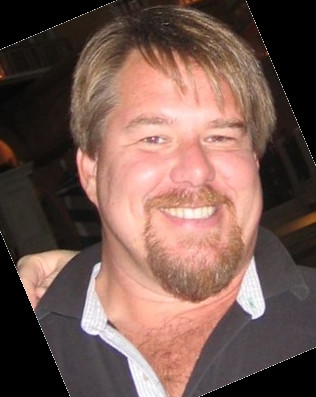

Twitter
Facebook
Reddit
LinkedIn
Email